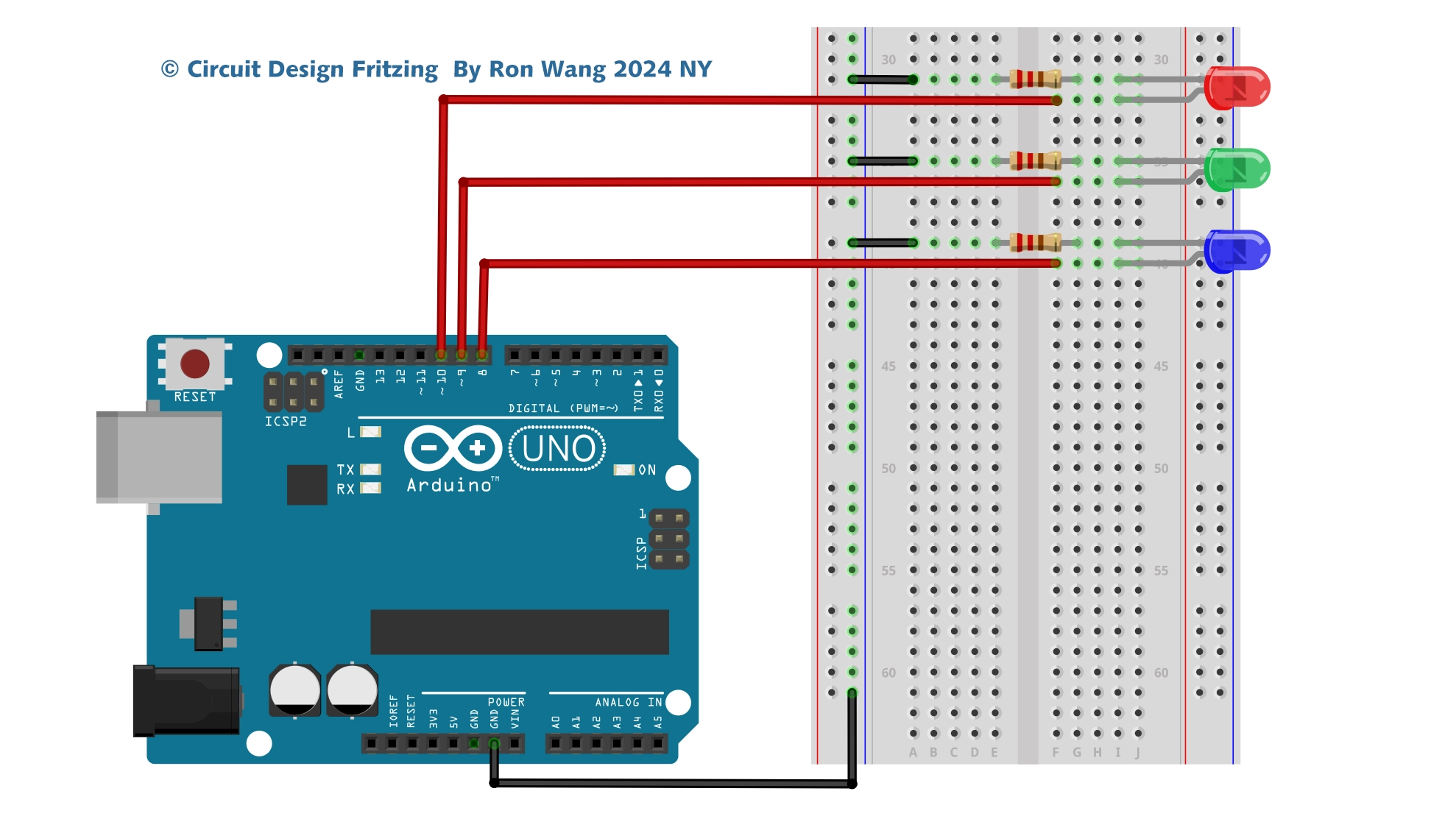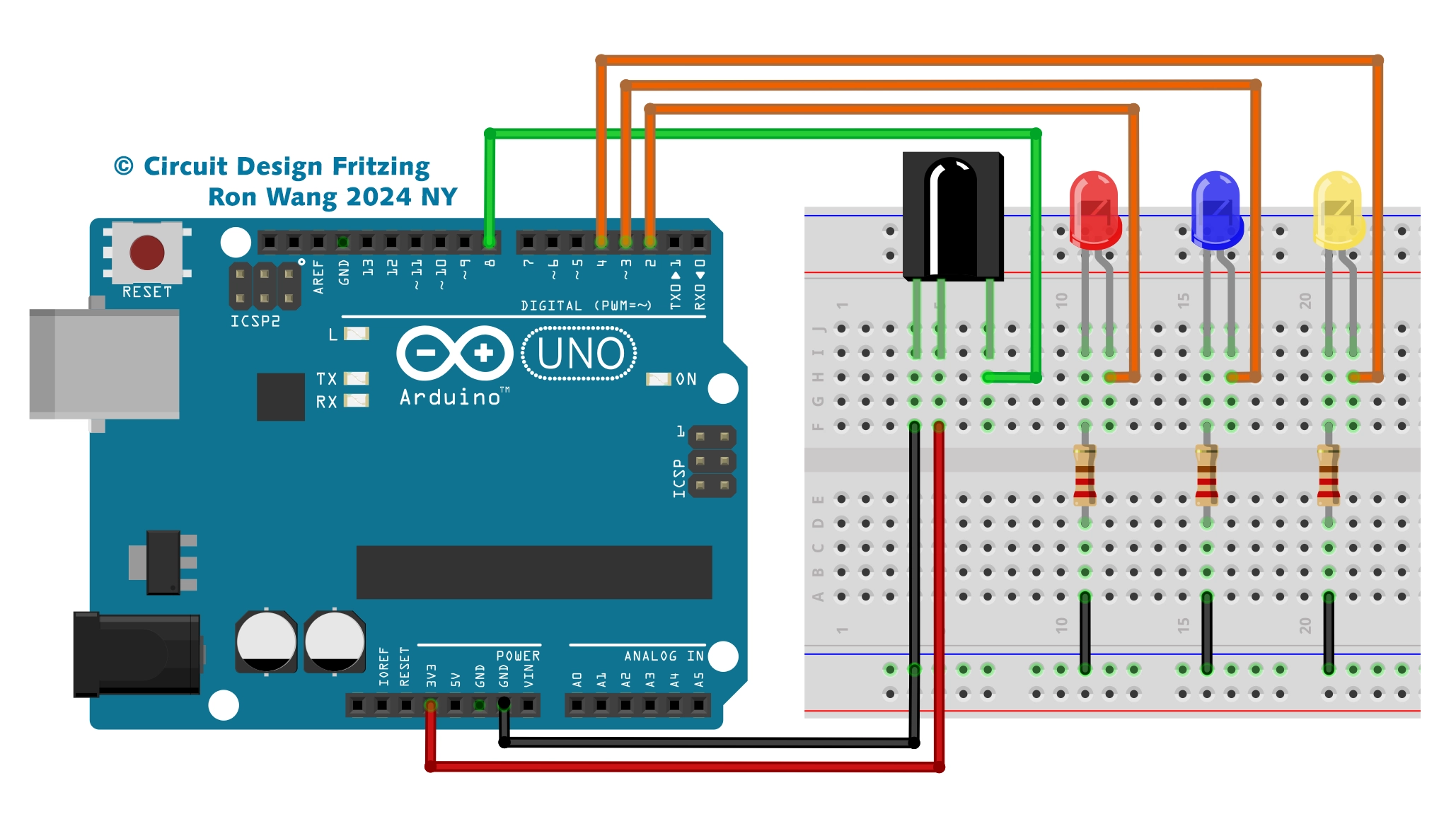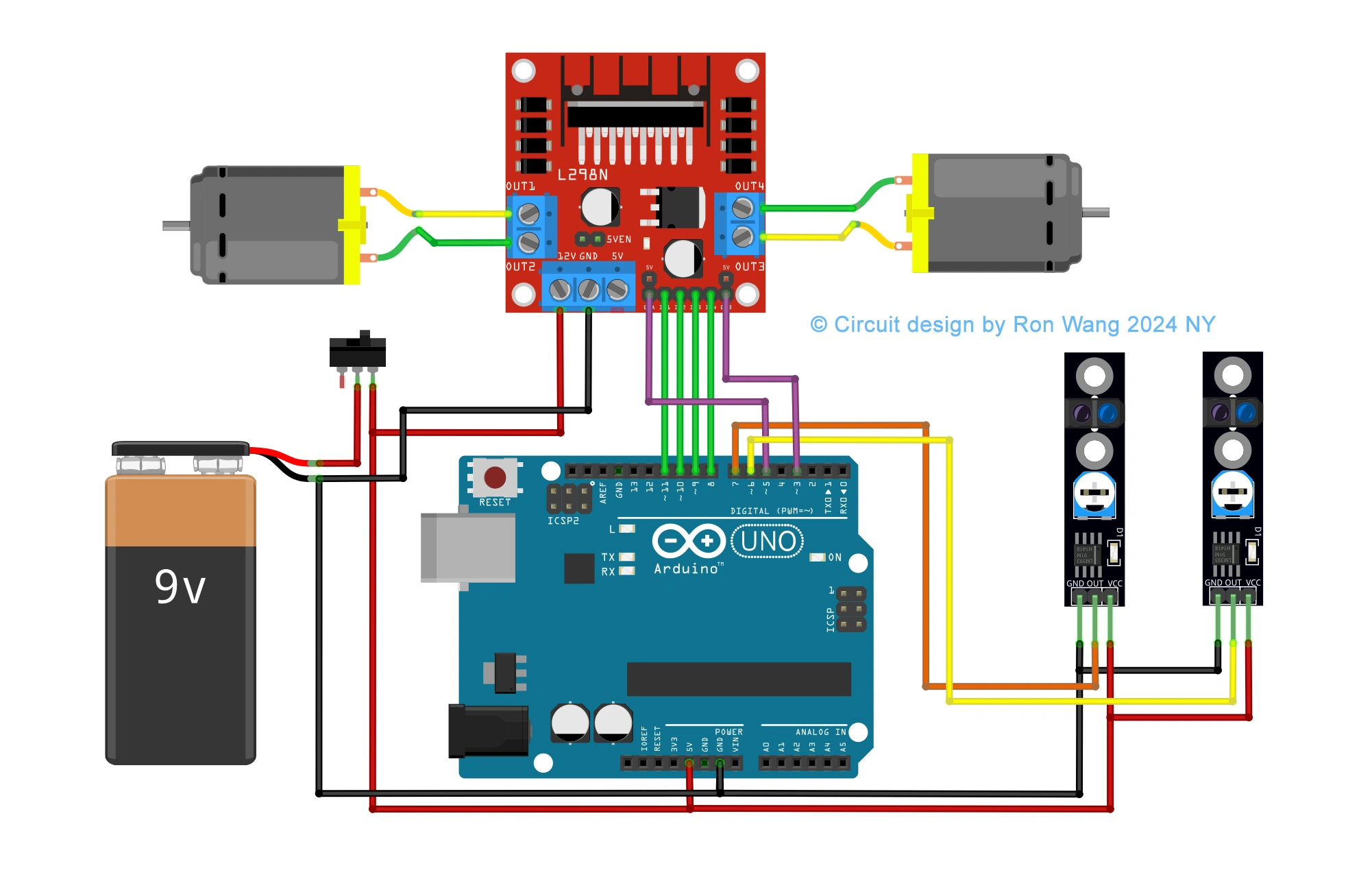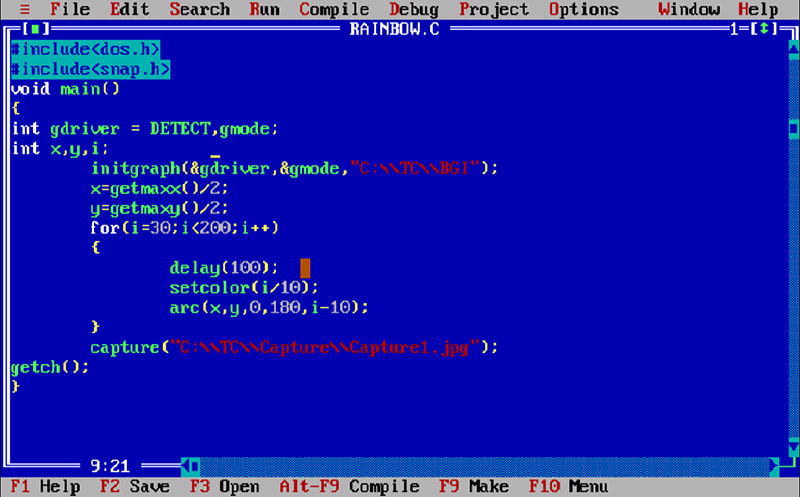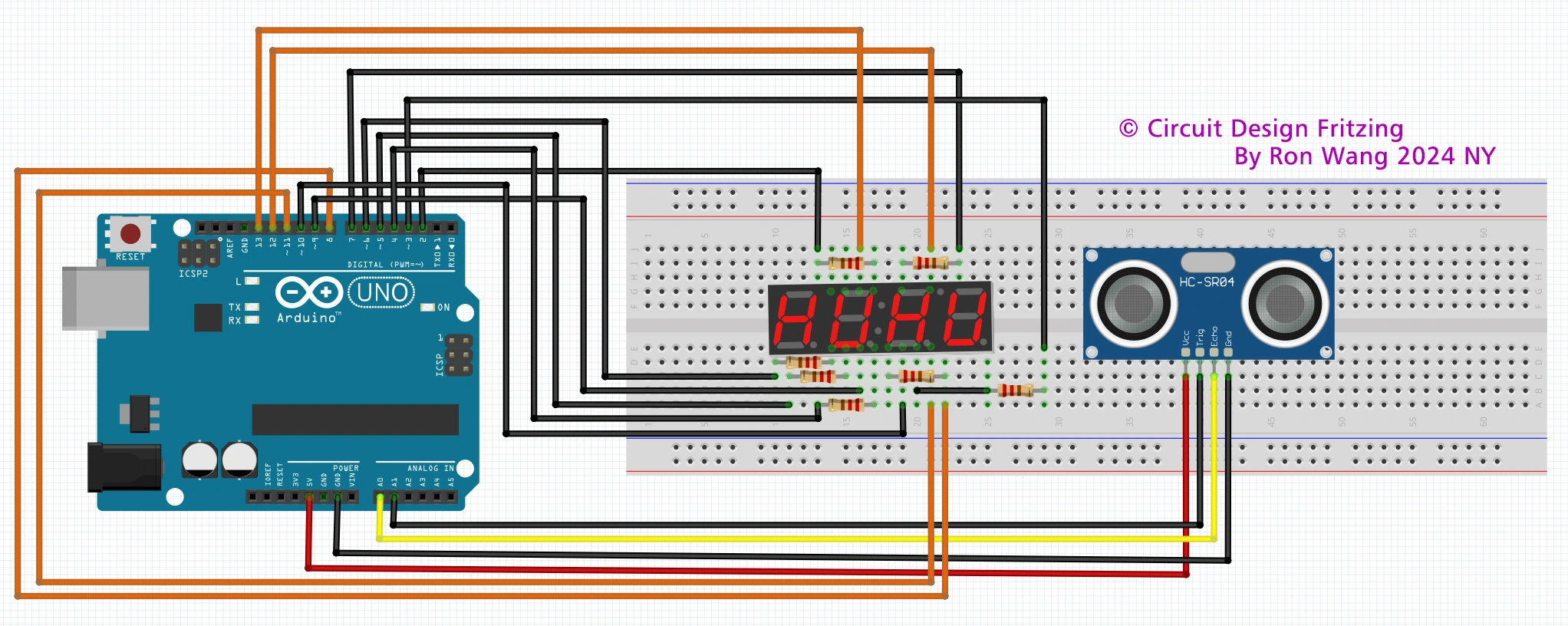Arduino Project 024 - LCD Temperature Display
This project is a simple demonstration of using an LCD to present useful information to the user—in this case, the temperature from an DTH11 humidity and temperature sensor.
Project 24 Liquid Crystal Temperature Displays
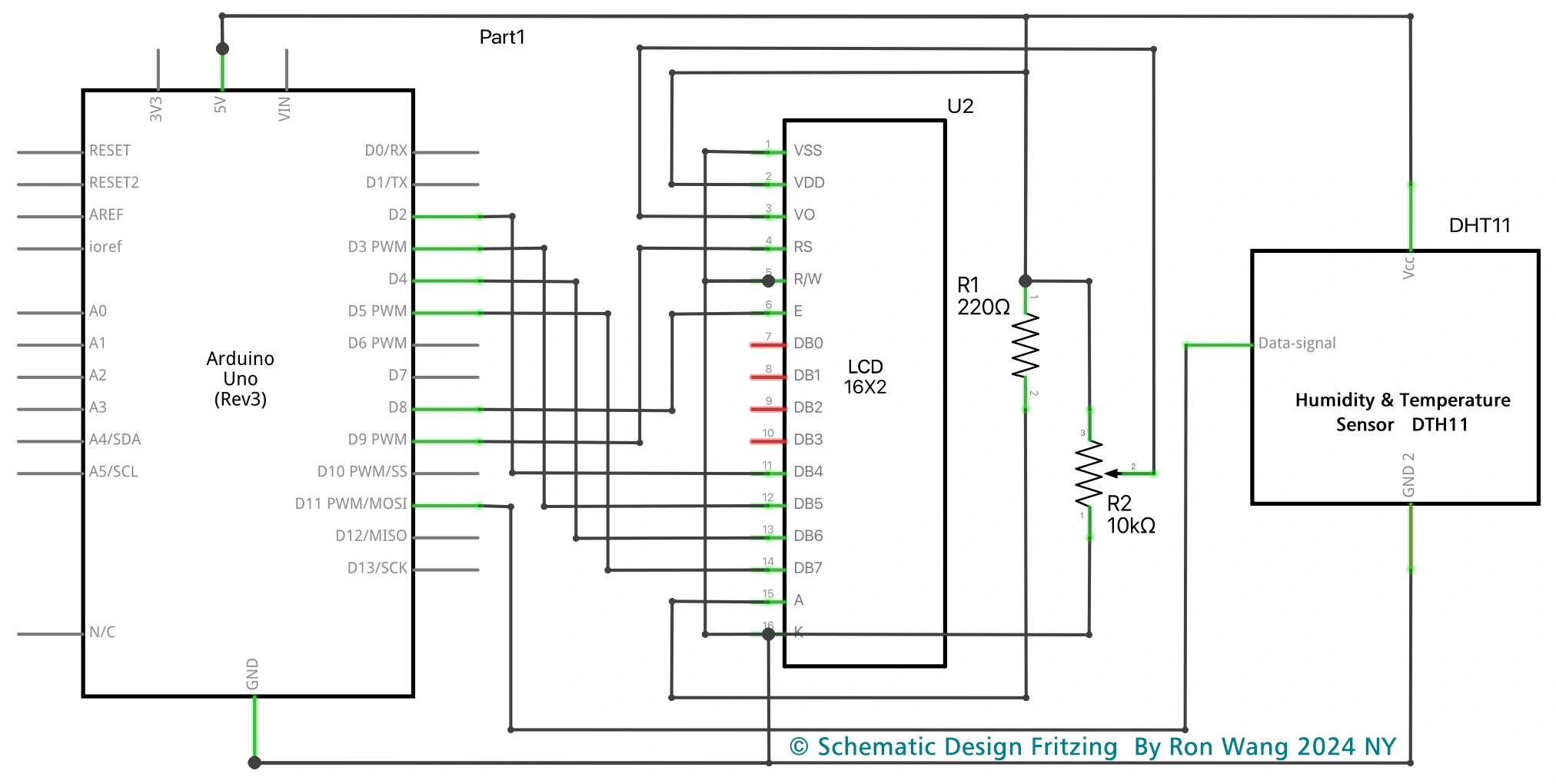
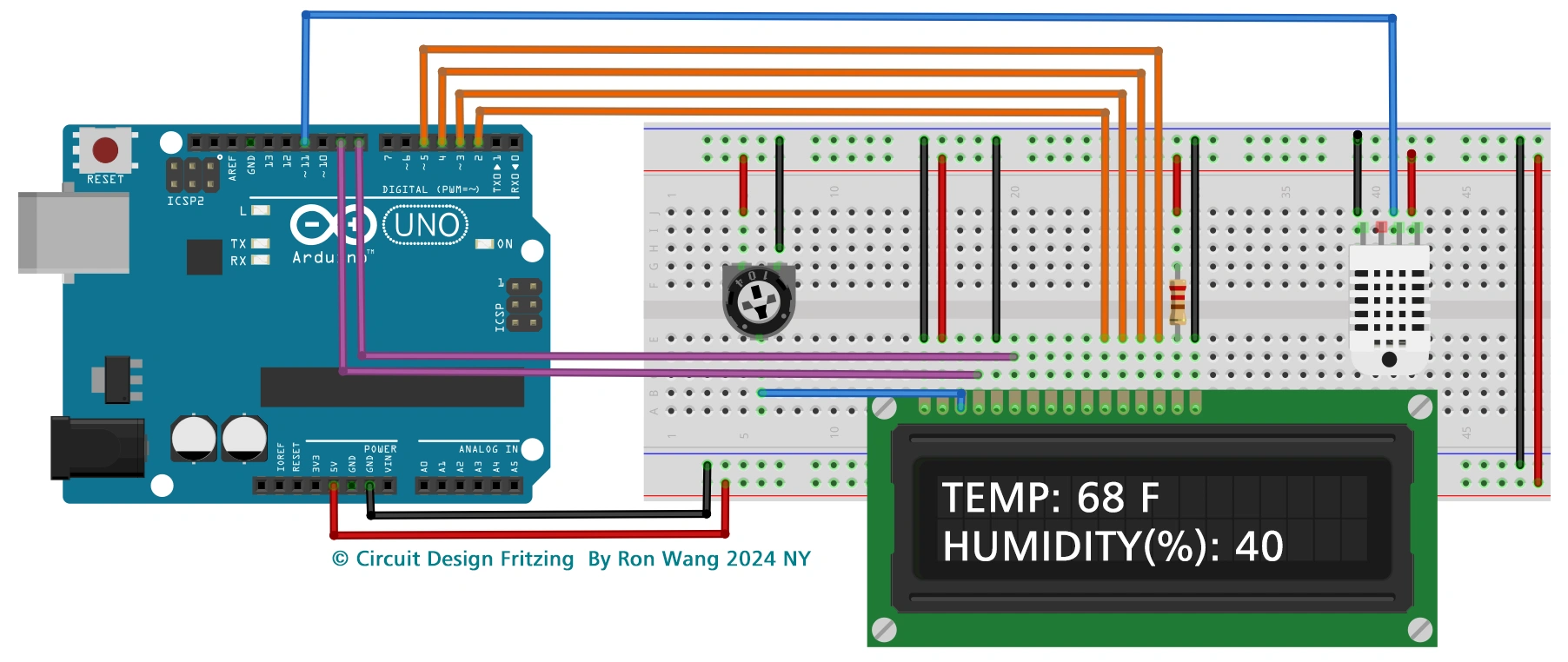
/* Coding Ron Wang
Nov.11th 2024
Autaba support for coding hardware
Project 24 LCD Temperature Display
*/
// Adding LCD and DHT libraries
#include <LiquidCrystal.h>
#include <SimpleDHT.h>
//Declaring digital pin no 6 as the dht11 data pin
int pinDHT11 = 11;
SimpleDHT11 dht11;
//Declaring the lcd pins
const int rs = 9, en = 8, d4 = 5, d5 = 4, d6 = 3, d7 = 2;
LiquidCrystal lcd(rs, en, d4, d5, d6, d7);
void setup() {
Serial.begin(9600); // Choose 9600 at the port screen
lcd.begin(16, 2); //Telling our LCD to start up
}
void loop() {
/*These serial codes are for getting readings on the port screen as well as
the LCD display, since they'll offer us a more detailed interface
*/
Serial.println("=================================");
Serial.println("DHT11 readings...");
byte temperature = 0;
byte humidity = 0;
int err = SimpleDHTErrSuccess;
//This bit will tell our Arduino what to do if there is some sort of an error at getting readings from our sensor
if ((err = dht11.read(pinDHT11, &temperature, &humidity, NULL)) != SimpleDHTErrSuccess) {
Serial.print("No reading , err="); Serial.println(err);delay(1000);
return;
}
Serial.print("Readings: ");
Serial.print((int)temperature); Serial.print(" Celcius, ");
Serial.print((int)humidity); Serial.println(" %");
//Telling our lcd to refresh itself every 0.75 seconds
lcd.clear();
//Choosing the first line and row
lcd.setCursor(0,0);
//Typing Temp: to the first line starting from the first row
lcd.print("Temp: ");
//Typing the temperature readings after "Temp: "
lcd.print((int)temperature);
//Choosing the second line and first row
lcd.setCursor(0,1);
//Typing Humidity(%): to the second line starting from the first row
lcd.print("Humidity(%): ");
//Typing the humidity readings after "Humidity(%): "
lcd.print((int)humidity);
delay(750);
} 版权声明:本文为原创文章,版权归donstudio所有,欢迎分享本文,转载请保留出处!