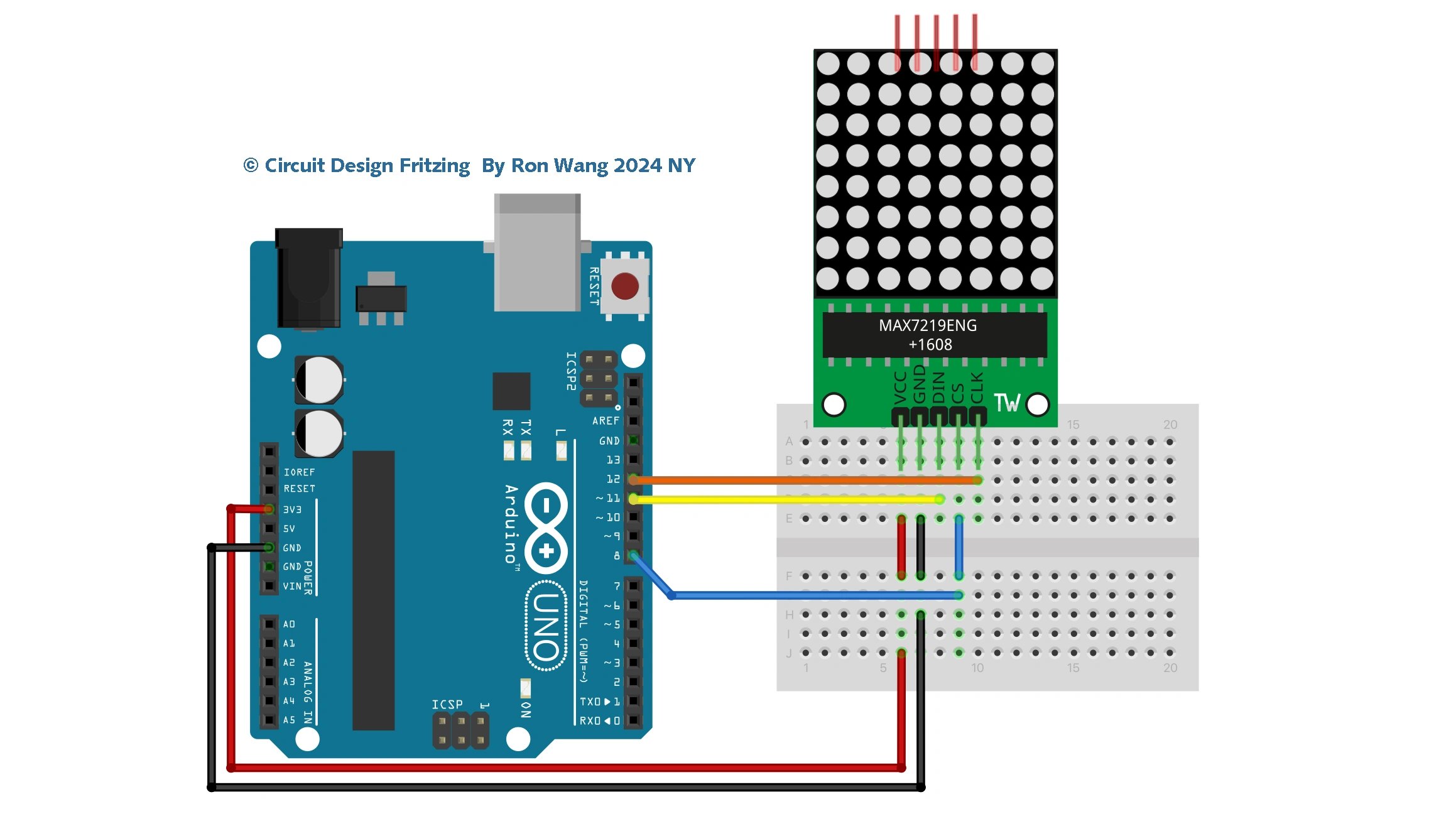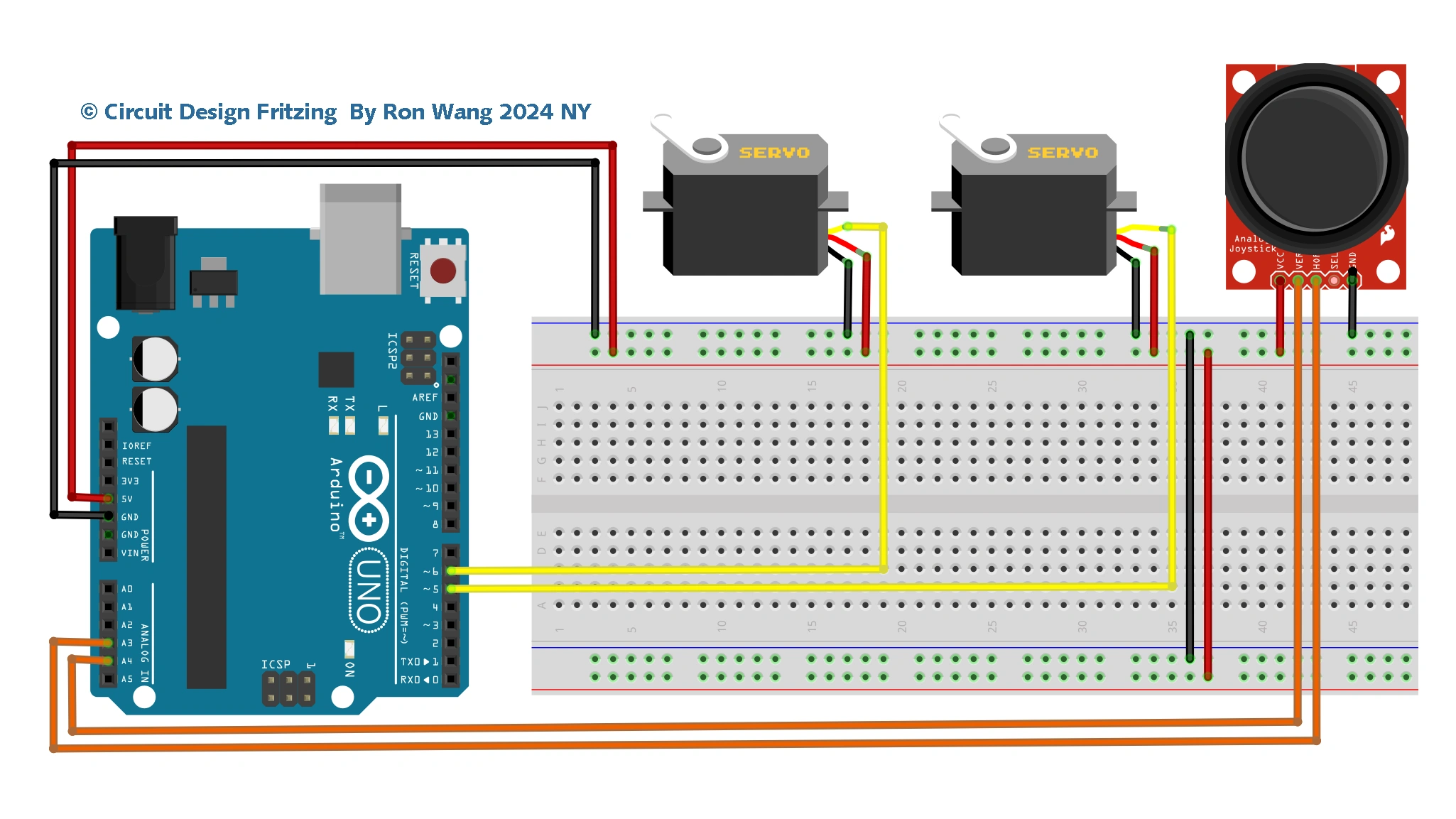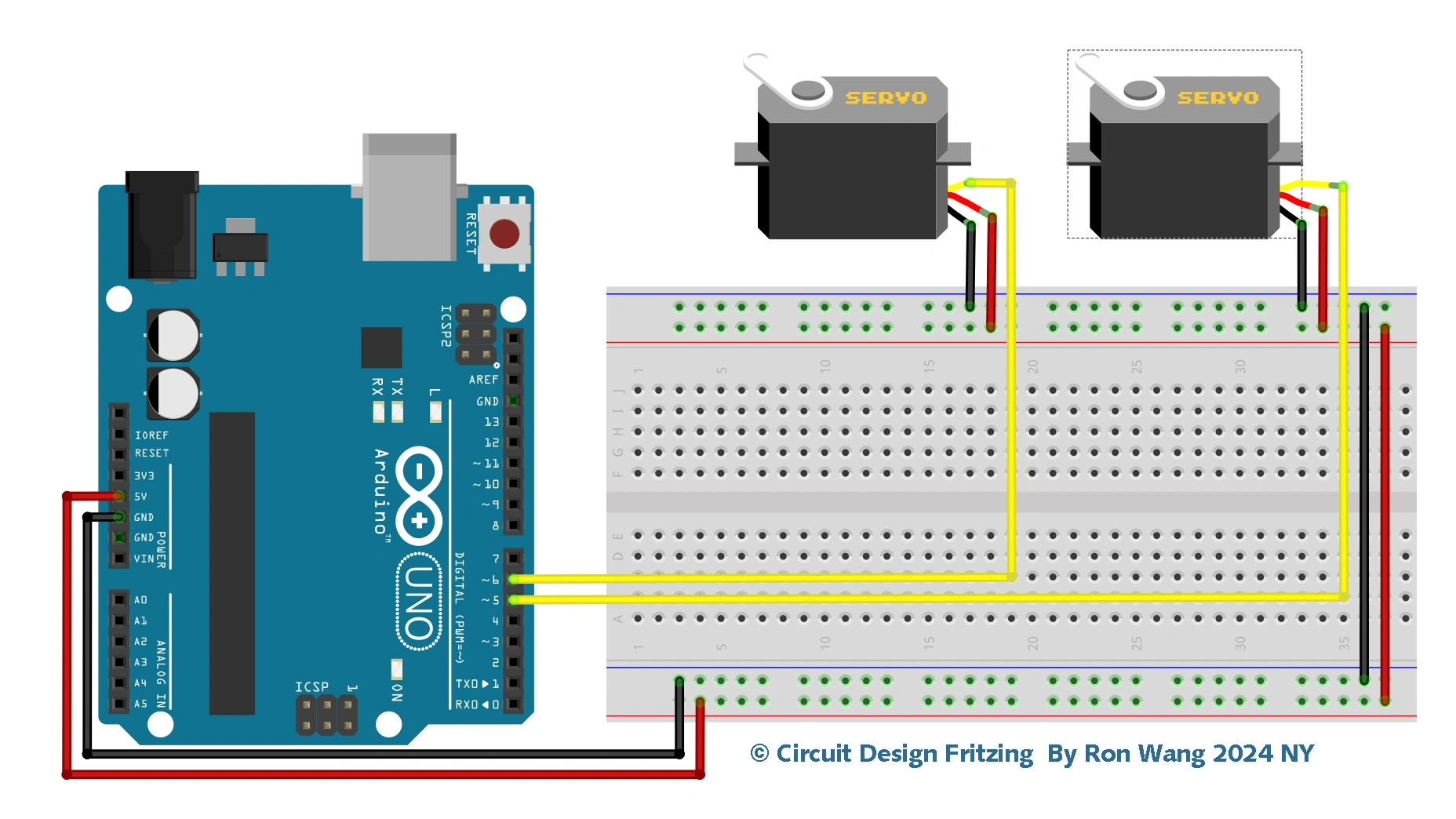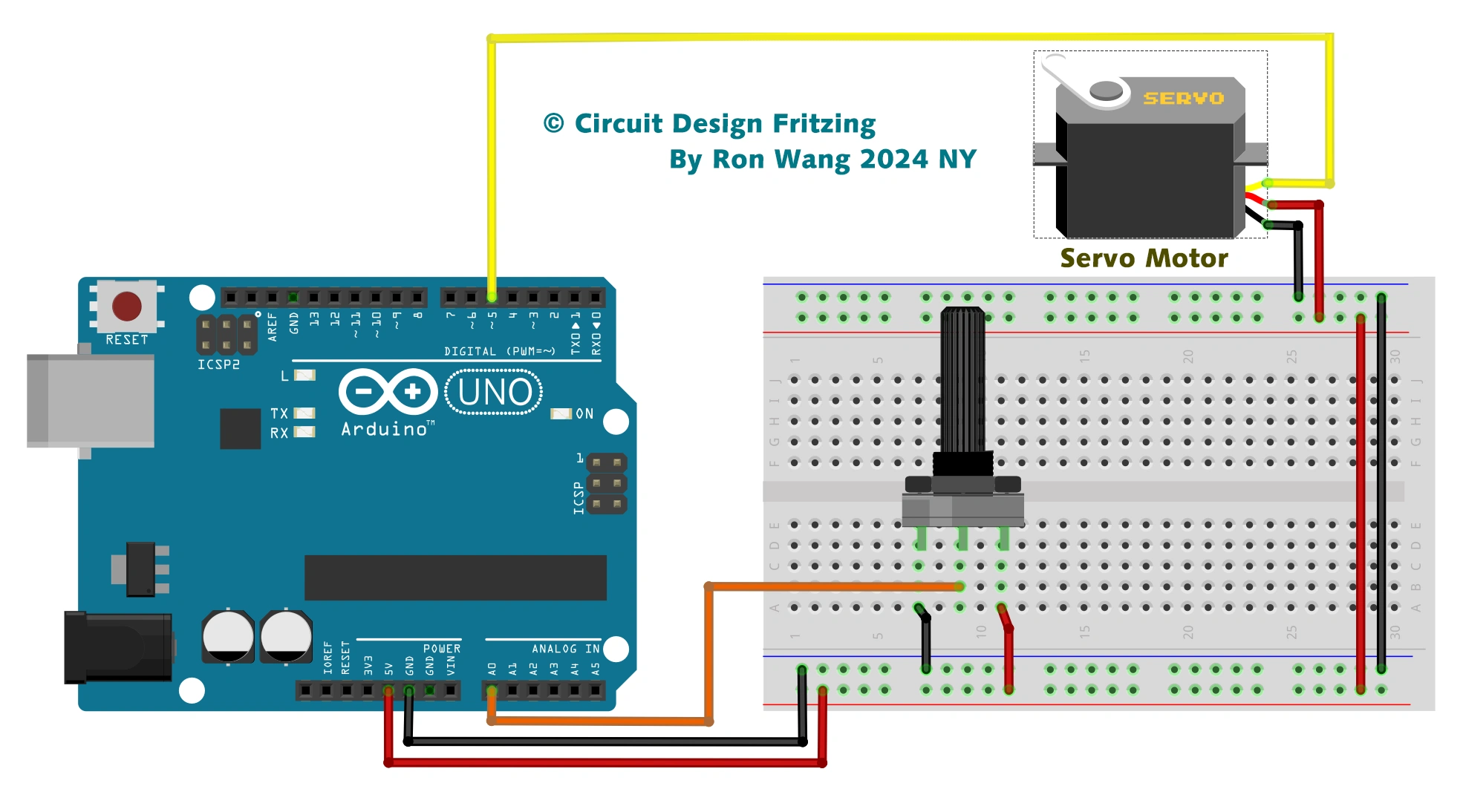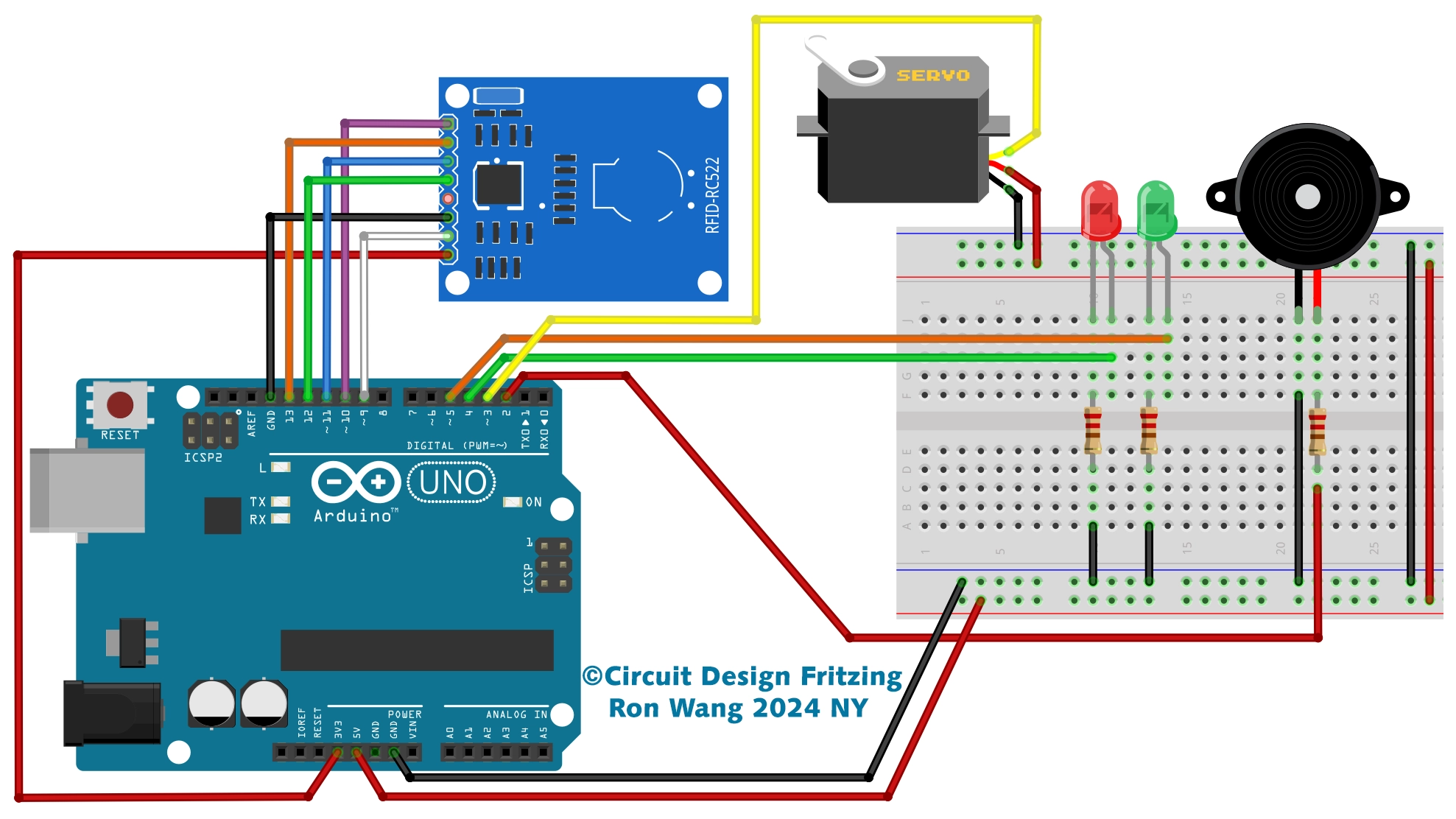Arduino Project 004 - LED Interactive Traffic Lights
This time you are going to extend the previous project to include a set of pedestrian lights and a pedestrian push button to request to cross the road. The Arduino will react when the button is pressed by changing the state of the lights to make the cars stop and allow the pedestrian to cross safely.
This is the first time you are going to interact with the Arduino and cause it to do something when you change the state of a button that the Arduino is watching. In this project, you will also learn how to create your own functions in code.
From now on, I will no longer list the breadboard and jumper wires in the parts required list. Note that you will always need these basic components.
项目4 Project 4 -Interactive Traffic Lights
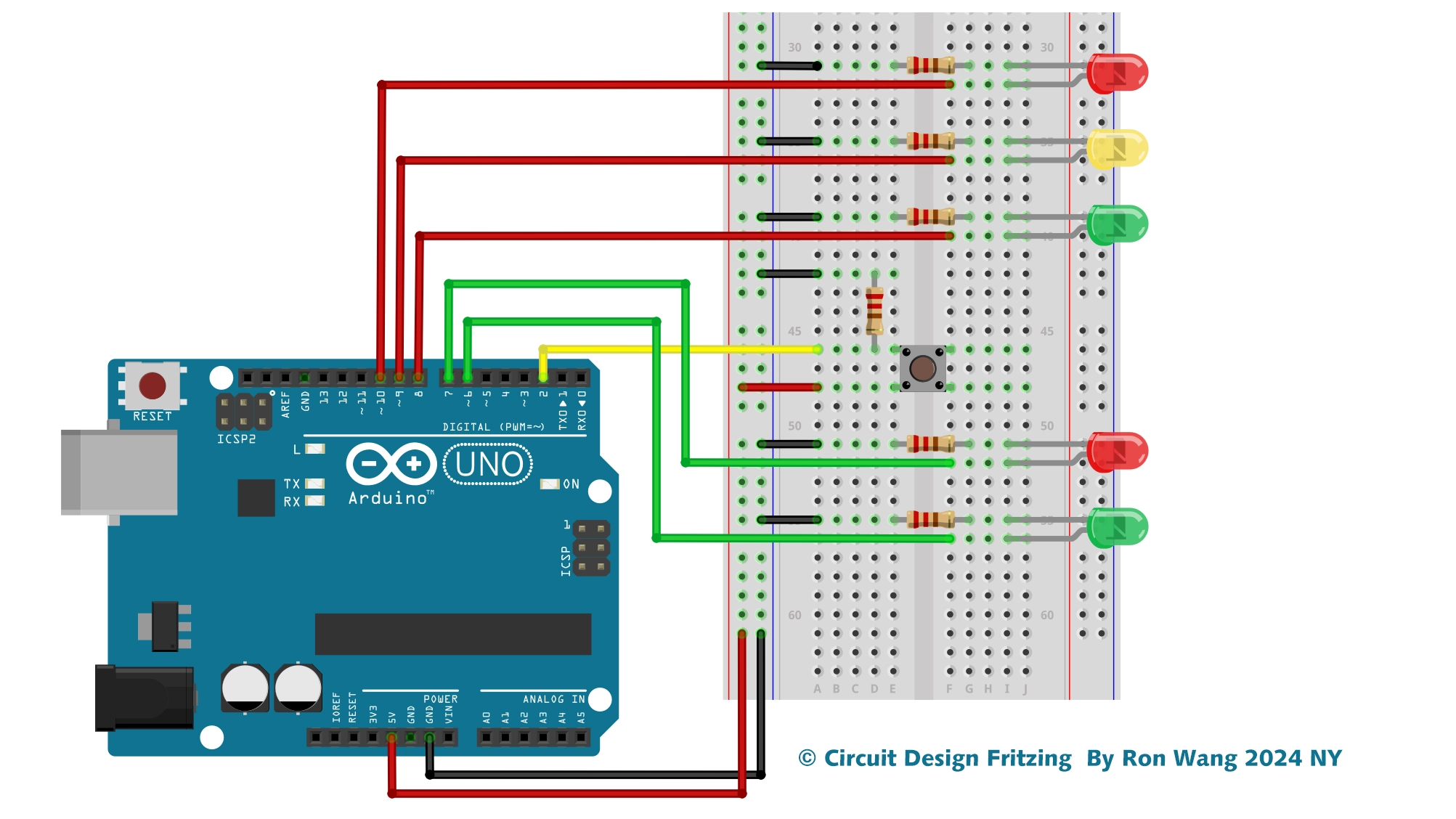
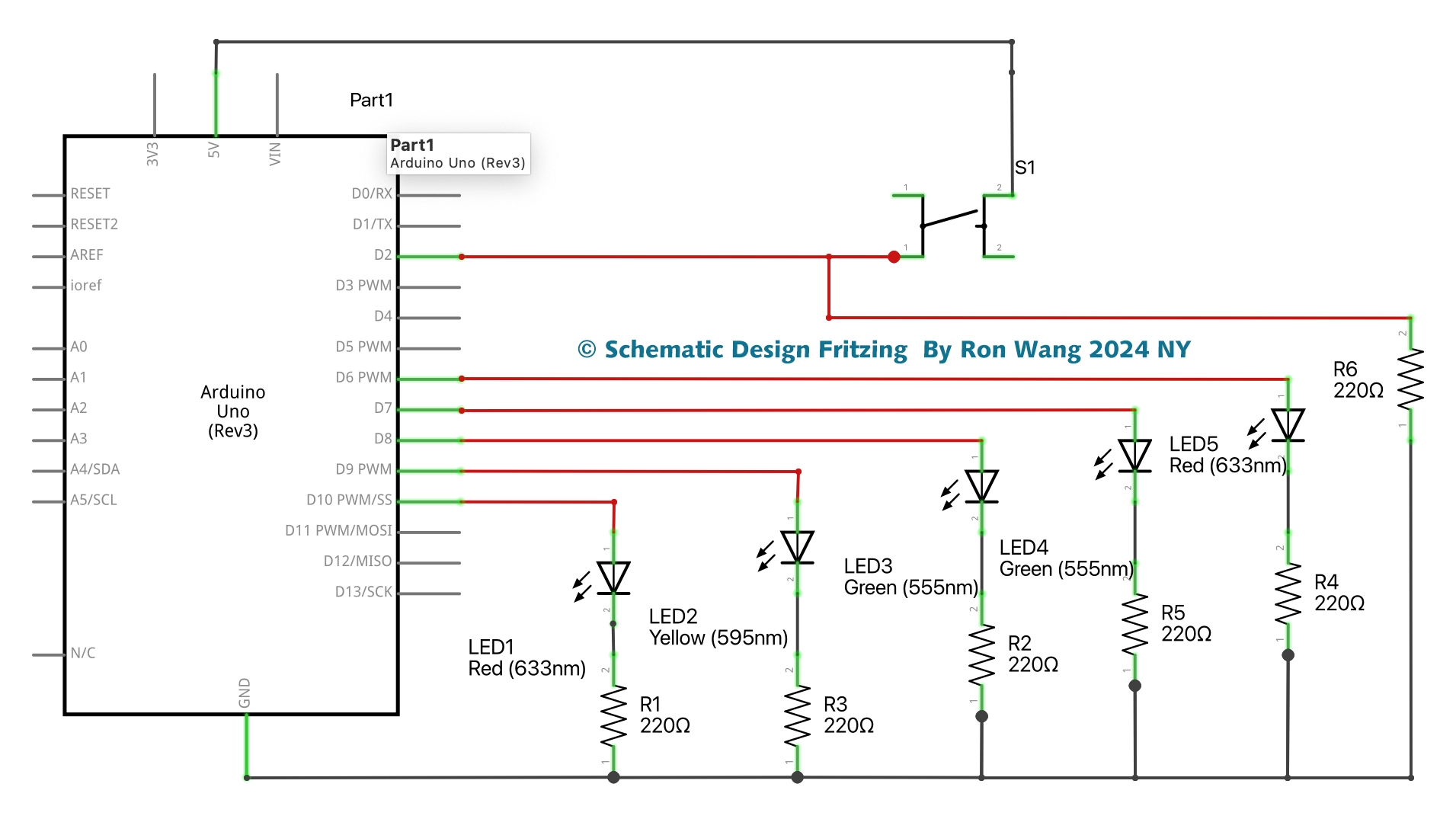
/* Coding Ron Wang
June 11st 2024
Autaba support for coding hardwarec
*/
// Project 4 - Interactive LED Traffic Lights
int carRed = 10; // assign the car lights
int carYellow = 9;
int carGreen = 8;
int pedRed = 7; // assign the pedestrian lights
int pedGreen = 6;
int button = 2; // button pin
int crossTime = 5000; // time alloyoud to cross
unsigned long changeTime; // time since button pressed
void setup() {
pinMode(carRed, OUTPUT);
pinMode(carYellow, OUTPUT);
pinMode(carGreen, OUTPUT);
pinMode(pedRed, OUTPUT);
pinMode(pedGreen, OUTPUT);
pinMode(button, INPUT); // button on pin 2
// turn on the green light
digitalWrite(carGreen, HIGH);
digitalWrite(pedRed, HIGH);
}
void loop() {
int state = digitalRead(button);
/* check if button is pressed and it is over 5 seconds since last button press */
if (state == HIGH && (millis() - changeTime) > 5000) {
// Call the function to change the lights
changeLights();
}
}
void changeLights() {
digitalWrite(carGreen, LOW); // green off
digitalWrite(carYellow, HIGH); // yellow on
delay(2000); // wait 2 seconds
digitalWrite(carYellow, LOW); // yellow off
digitalWrite(carRed, HIGH); // red on
delay(1000); // wait 1 second till its safe
digitalWrite(pedRed, LOW); // ped red off
digitalWrite(pedGreen, HIGH); // ped green on
delay(crossTime); // wait for preset time period
// flash the ped green
for (int x=0; x<10; x++) {
digitalWrite(pedGreen, HIGH);
delay(250);
digitalWrite(pedGreen, LOW);
delay(250);
}
// turn ped red on
digitalWrite(pedRed, HIGH);
delay(500);
digitalWrite(carYellow, HIGH); // yellow on
digitalWrite(carRed, LOW); // red off
delay(1000);
digitalWrite(carGreen, HIGH);
digitalWrite(carYellow, LOW); // yellow off
// record the time since last change of lights
changeTime = millis();
// then return to the main program loop
} 版权声明:本文为原创文章,版权归donstudio所有,欢迎分享本文,转载请保留出处!