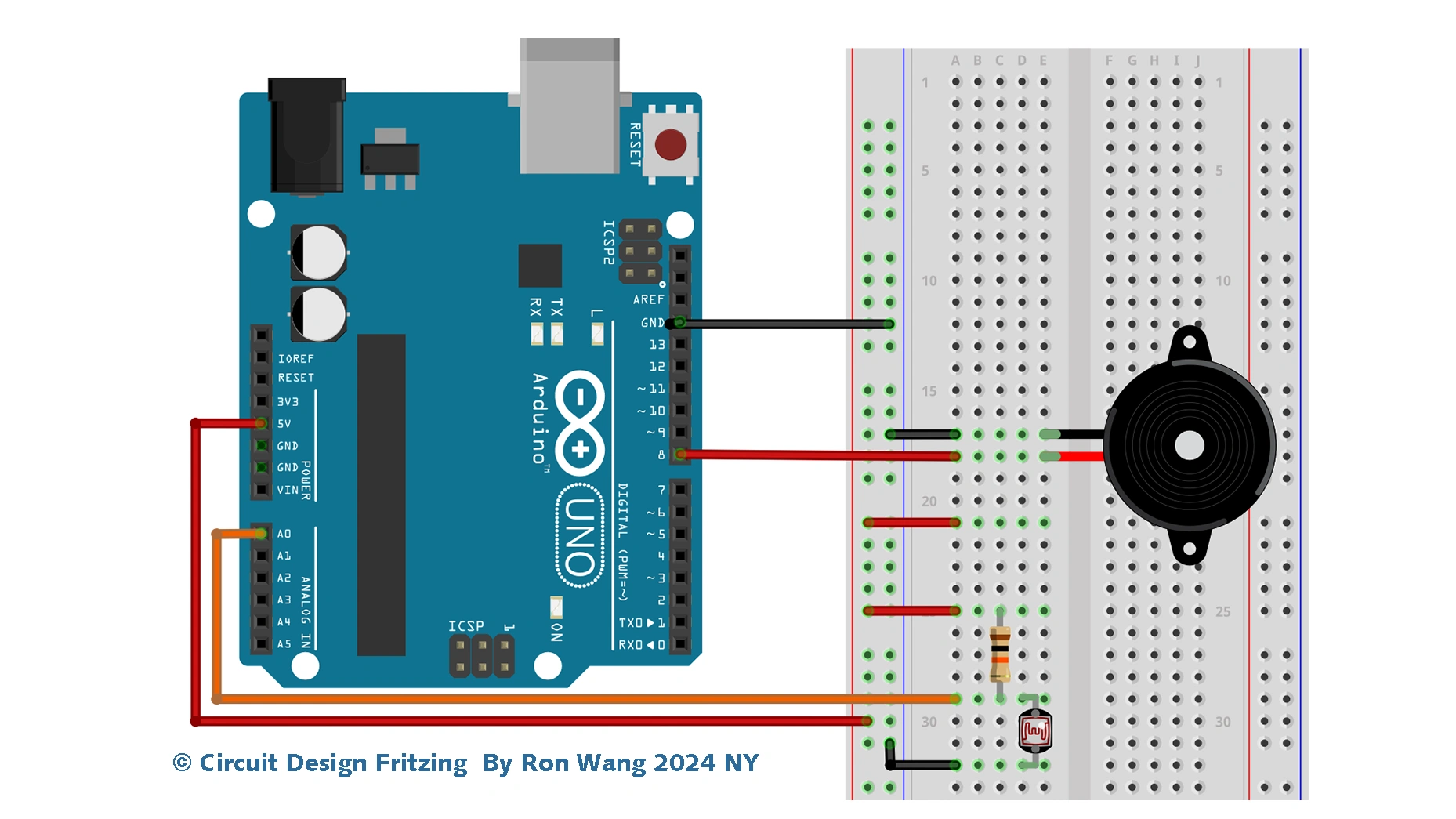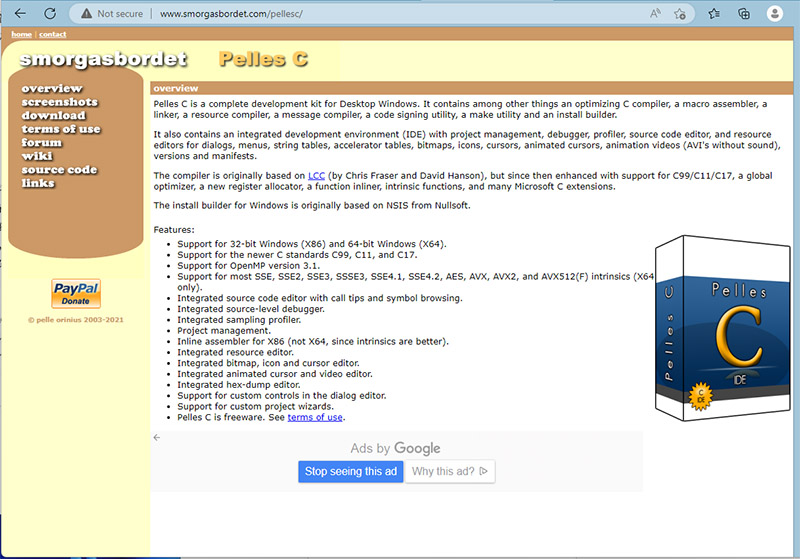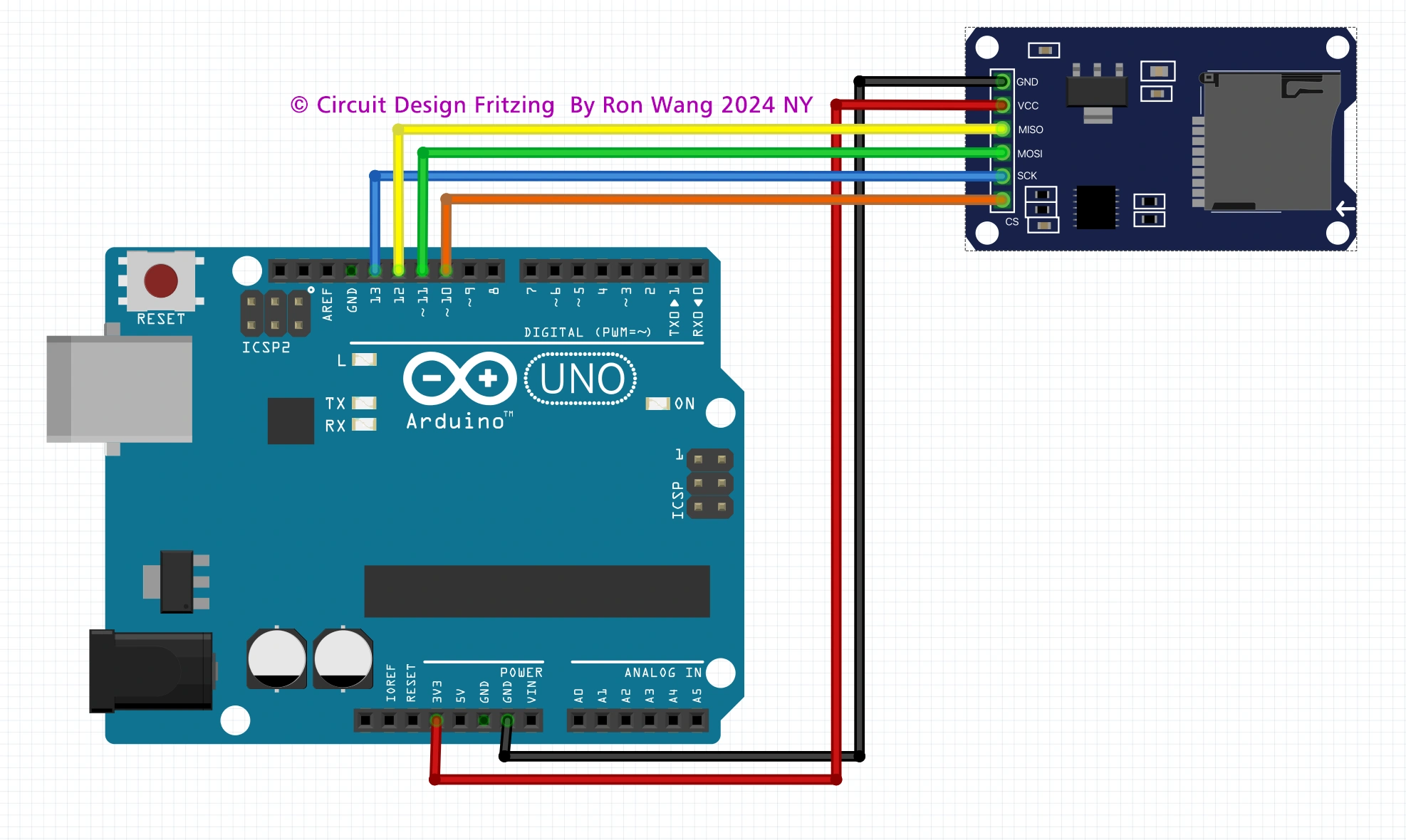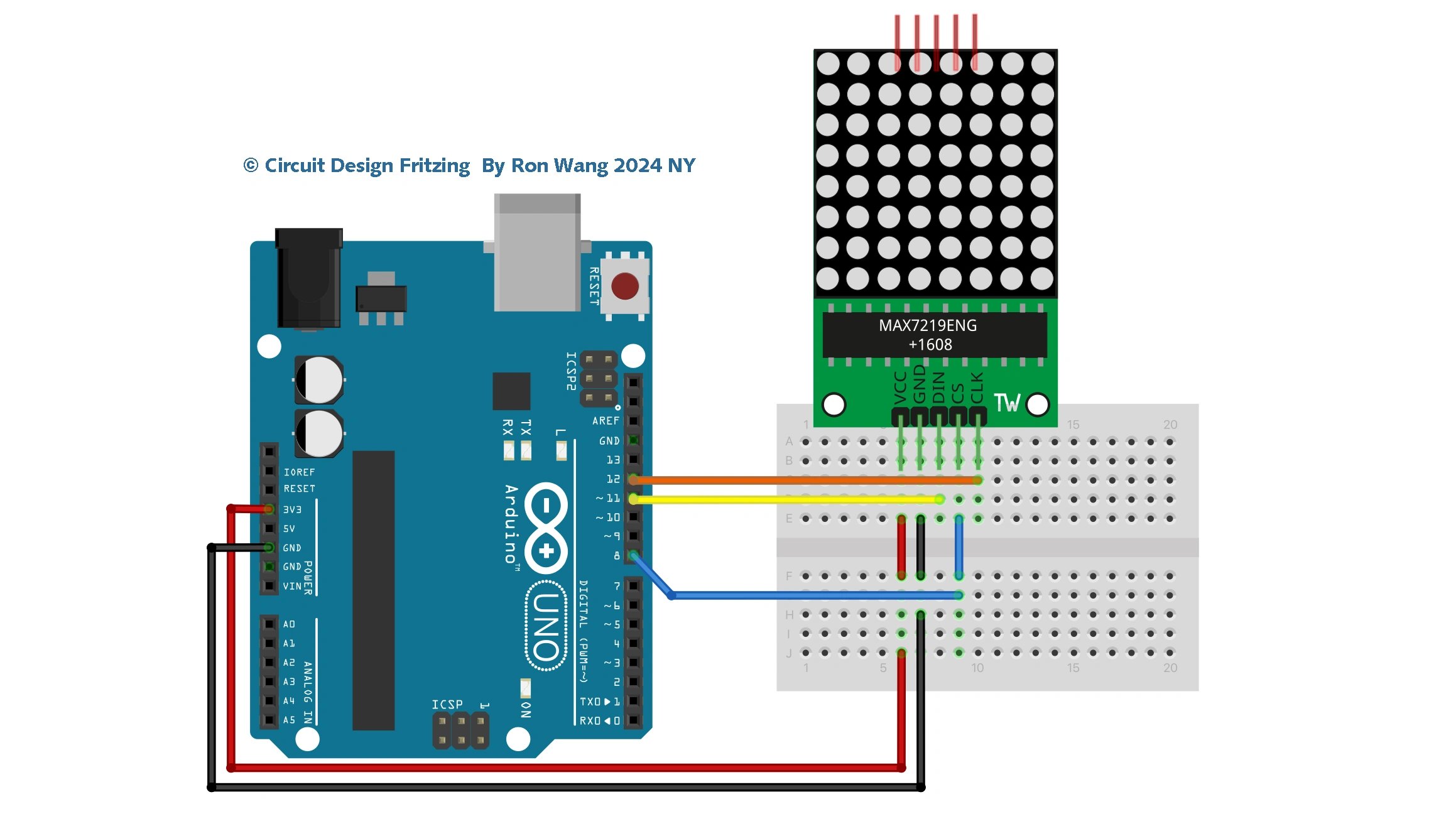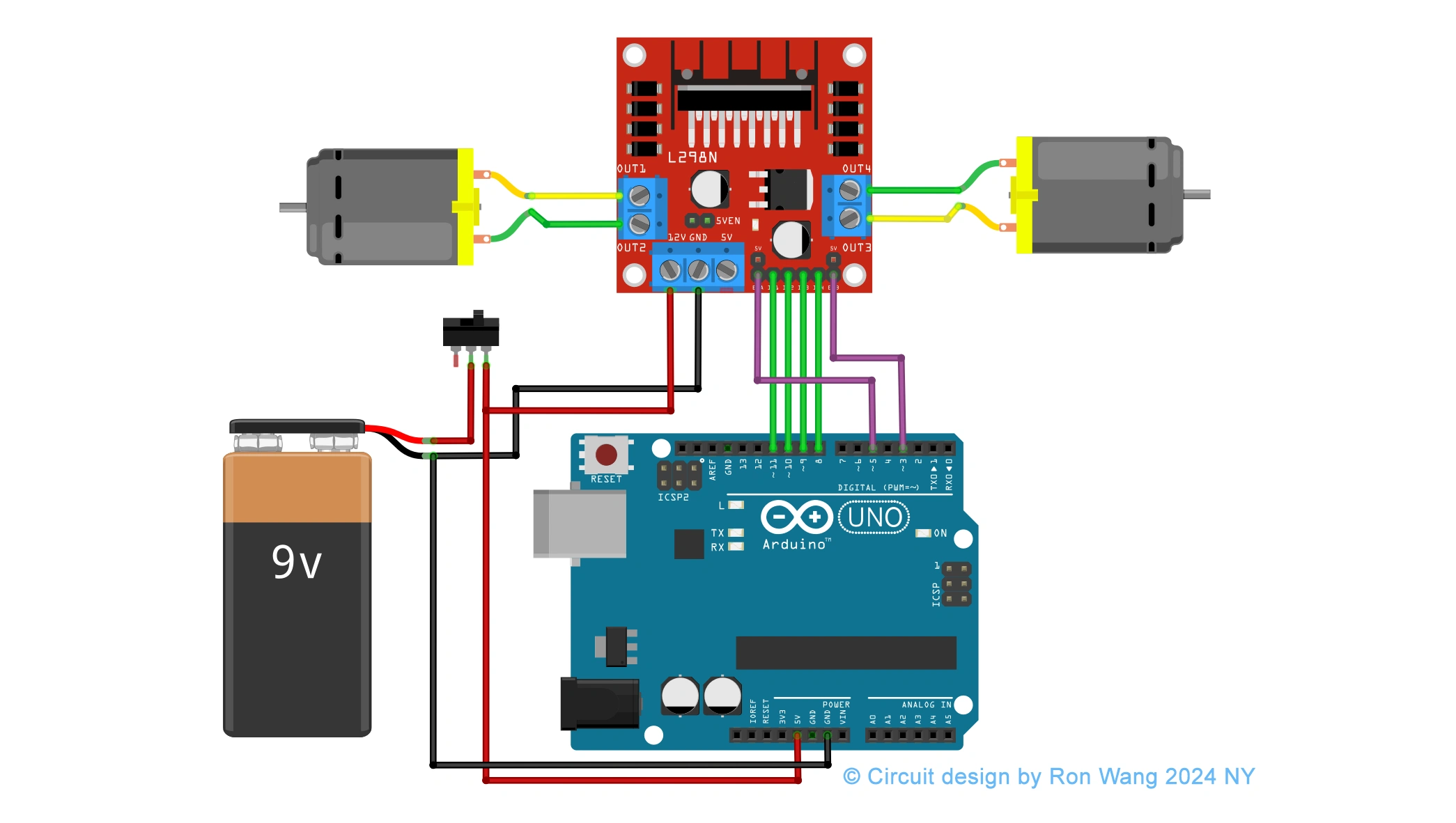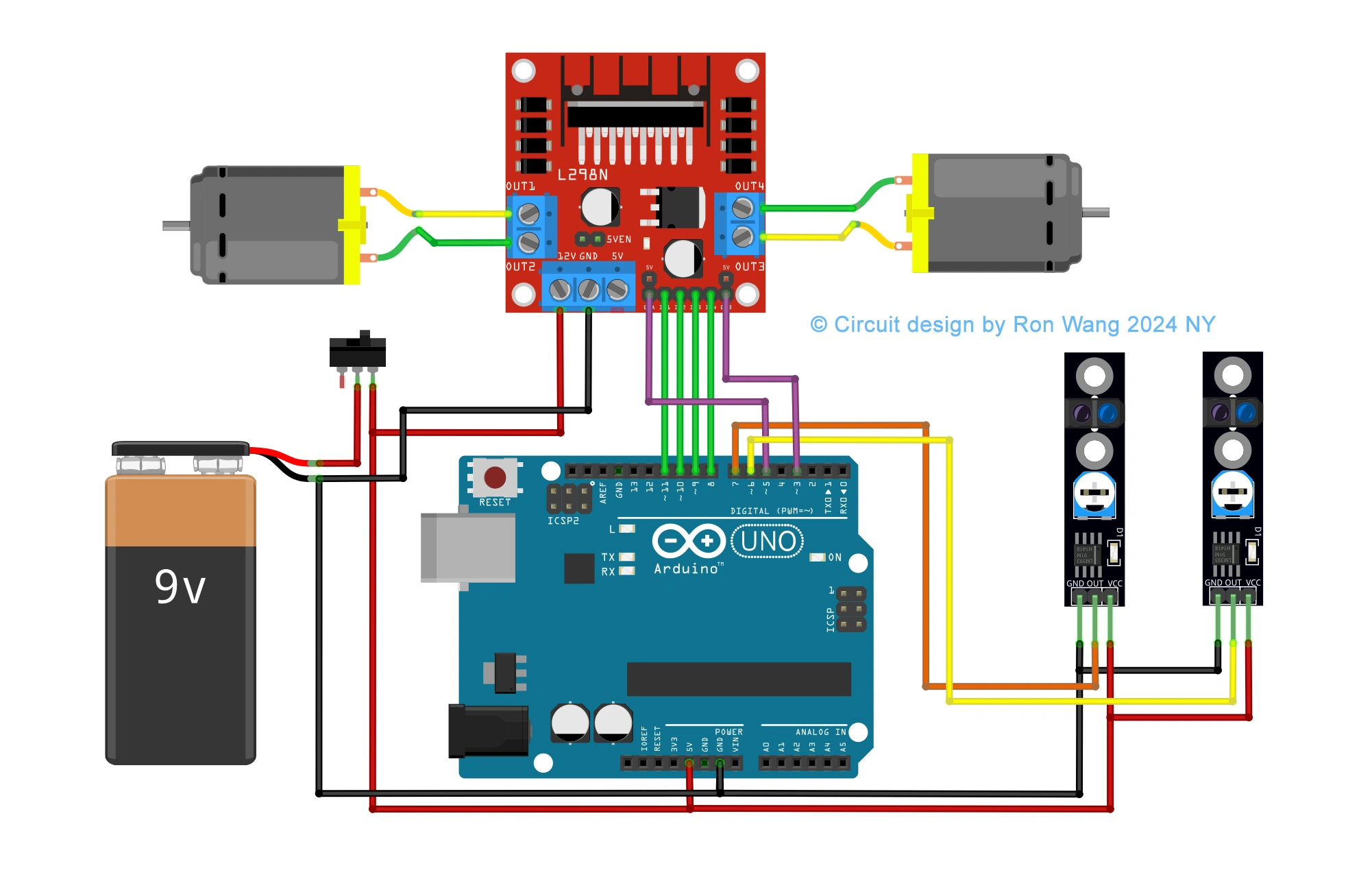Arduino Project 023 - Liquid Crystal Displays - Hello World
Before wiring the LCD screen to your Arduino board we suggest to solder a pin header strip to the 14 (or 16) pin count connector of the LCD screen, as you can see in the image further up.
To start with, you will create a demonstration project that will show off most of the functions available in the LiquidCrystal.h library. To do so, you’ll use a backlit 16x2 LCD Display.
Project 23 Liquid Crystal Displays -Hello World!

To wire your LCD screen to your board, connect the following pins:
LCD RS pin to digital pin 9
LCD Enable pin to digital pin 8
LCD D4 pin to digital pin 5
LCD D5 pin to digital pin 4
LCD D6 pin to digital pin 3
LCD D7 pin to digital pin 2
LCD R/W pin to GND
LCD VSS pin to GND
LCD VCC pin to 5V
LCD LED+ to 5V through a 220 ohm resistor
LCD LED- to GND
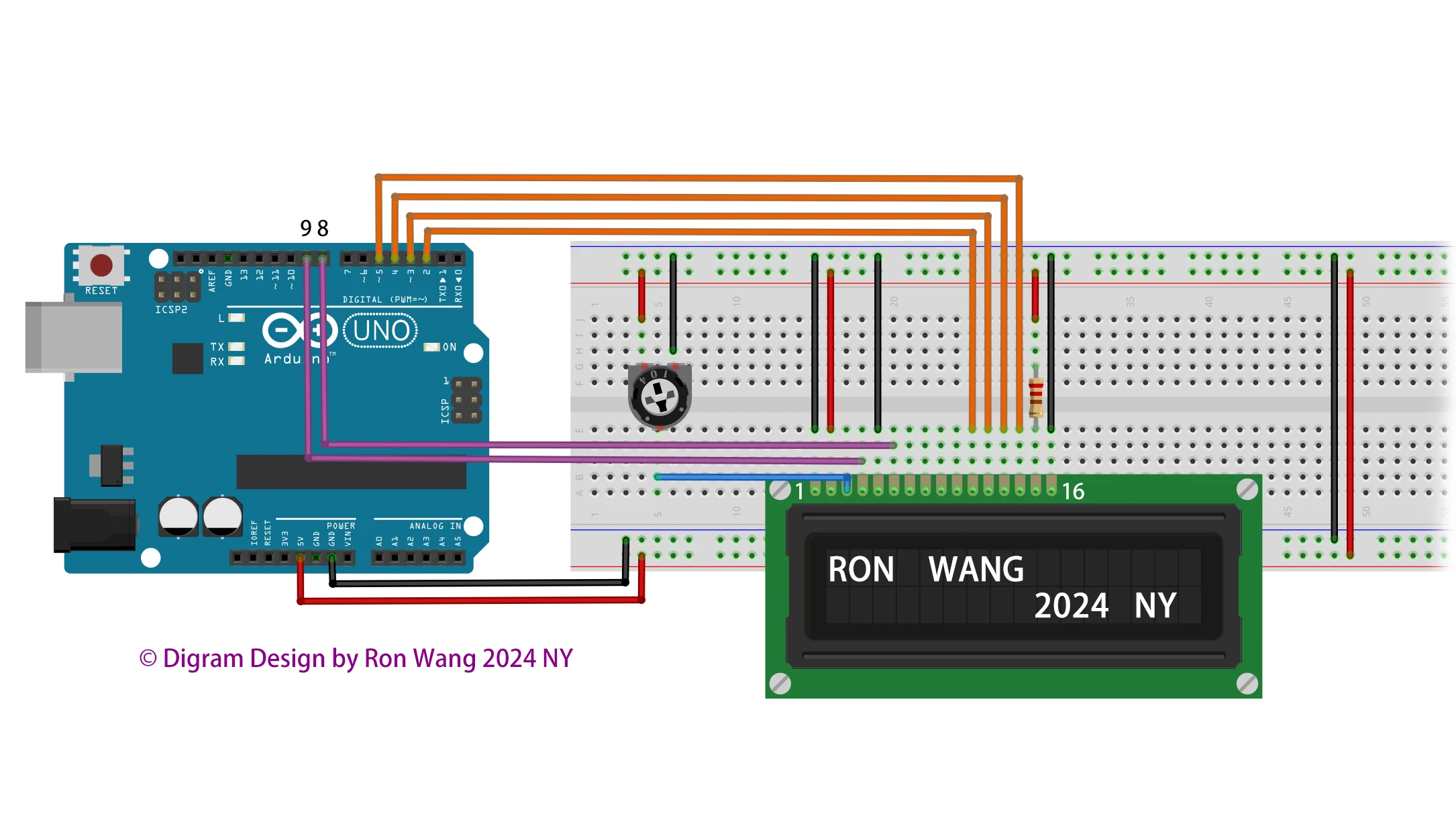
Additionally, wire a 10k potentiometer to +5V and GND, with it's wiper (output) to LCD screens VO pin (pin3).
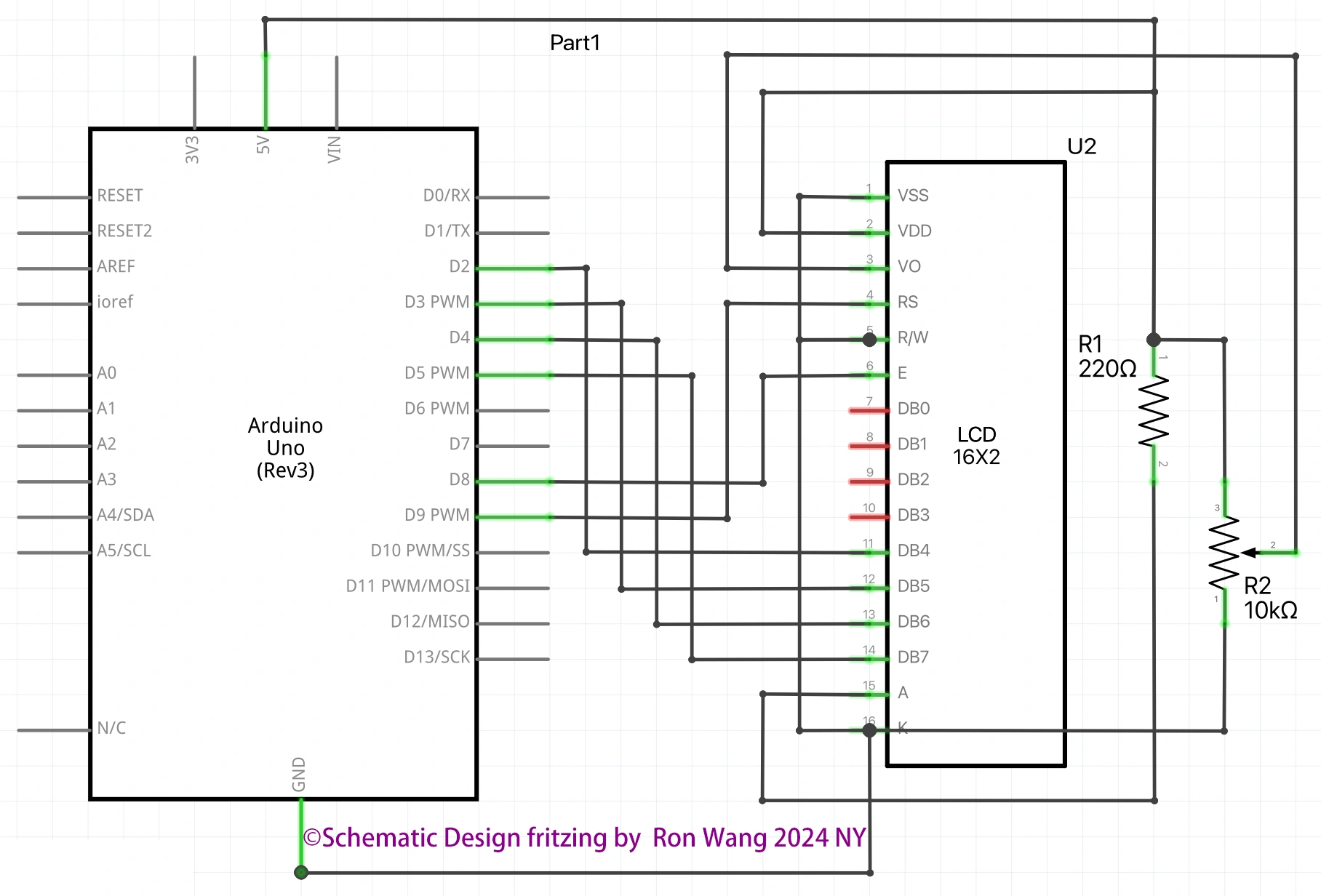
/* Coding Ron Wang
Oct.22nd 2024
Autaba support for coding hardware
Project 23 Basic LCD Control - Hello World !
*/
#include <LiquidCrystal.h>
// initialize the library by associating any needed LCD interface pin
// with the arduino pin number it is connected to
const int rs = 9, en = 8, d4 = 5, d5 = 4, d6 = 3, d7 = 2;
LiquidCrystal lcd(rs, en, d4, d5, d6, d7);
void setup() {
// set up the LCD's number of columns and rows:
lcd.begin(16, 2);
// Print a message to the LCD.
lcd.print("Hello, World!");
}
void loop() {
// set the cursor to column 0, line 1
// (note: line 1 is the second row, since counting begins with 0):
lcd.setCursor(0, 1);
// print the number of seconds since reset:
lcd.print(millis() / 1000);
}Project 23-1 Liquid Crystal Displays - Text Direction Example
/* Coding Ron Wang
Oct.23th 2024
Autaba support for coding hardware
Project 23-1 Basic LCD Control- Text Direction Example
*/
#include <LiquidCrystal.h>
// Initialize the library with the numbers of the interface pins
const int rs = 9, en = 8, d4 = 5, d5 = 4, d6 = 3, d7 = 2;
LiquidCrystal lcd(rs, en, d4, d5, d6, d7);
int thisChar = 'a';
void setup() {
// set up the LCD's number of columns and rows:
lcd.begin(16, 2);
// turn on the cursor:
lcd.cursor();
}
void loop() {
// reverse directions at 'm':
if (thisChar == 'm') {
// go right for the next letter
lcd.rightToLeft();
}
// reverse again at 's':
if (thisChar == 's') {
// go left for the next letter
lcd.leftToRight();
}
// reset at 'z':
if (thisChar > 'z') {
// go to (0,0):
lcd.home();
// start again at 0
thisChar = 'a';
}
// print the character
lcd.write(thisChar);
// wait a second:
delay(1000);
// increment the letter:
thisChar++;
} 版权声明:本文为原创文章,版权归donstudio所有,欢迎分享本文,转载请保留出处!